Symptom
- How does the Theme Manager impact the New Learning Admin UI?
- Which areas are not impacted by the Theme Manager?
Image/data in this KBA is from SAP internal systems, sample data, or demo systems. Any resemblance to real data is purely coincidental.
Environment
- SAP SuccessFactors Learning
- SAP SuccessFactors HXM Suite
Resolution
Accessing Theme Manager
Open Theme Manager to select, create, edit, and manage themes in your instance.
Prerequisites
You must have Company System and Logo Settings permission.
Procedure
Go to Admin Center > Company Settings > Theme Manager
You can also access Theme Manager by entering the name either from Action Search or from Tools Search box from Admin Center.
Theme Manager : Layout
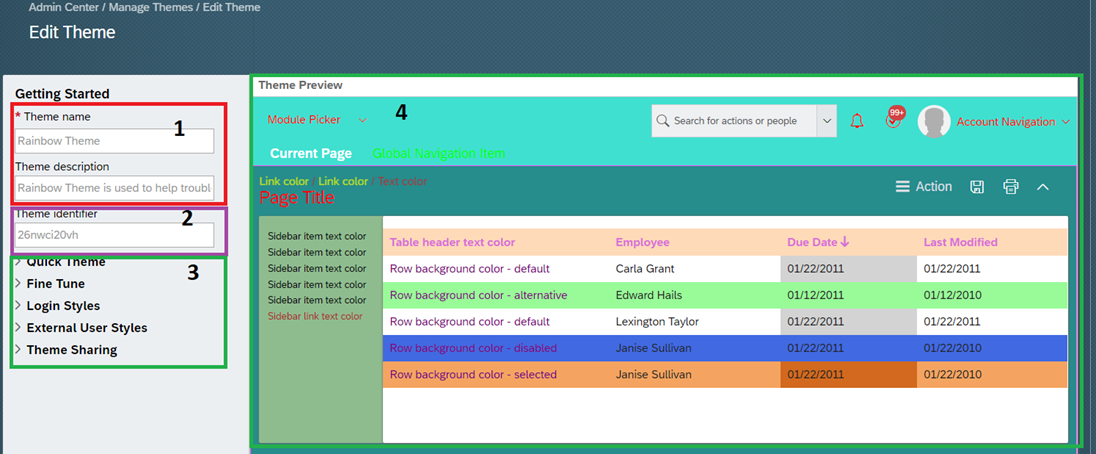
- Theme Name and Description
- Theme ID
- Theme Configuration Options
- Theme Preview Window
Theme Manager : Configuration Options
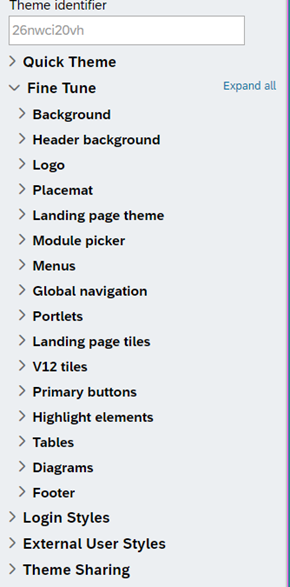 |
- Quick Theme
- Customer can use this to generate theme colors based on few primary colors. All other colors will be generated matching to primary colors.
- Fine Tune
- Provides the configuration options for different UI elements in the page
- e.g. Background, Header, Buttons, Dropdown, Tables, etc.
- Login Styles
- Configuration to modify the Standard Login page
- Eternal User Styles
- External user style theme attributes control the Learning Marketplace experience in SAP SuccessFactors Learning
- Theme Sharing
- Provides an option to Import and Export themes to share between environments
|
Theme Manager : Background
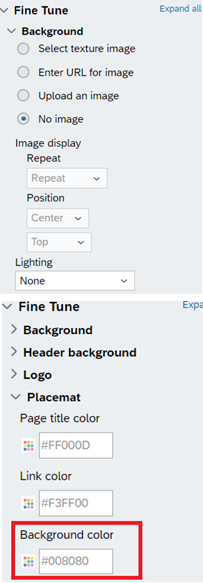 |
Background
Customer can choose to upload an image as a background
The image can be uploaded from a local computer or update an image link
OR
Customer can choose a solid color from Placemat Background Color
This will allow customer to choose a single color for background
Lighting
Lighting has 2 options, and is applicable to both image and placemat color
None – The image or the placemat color will be consistent throughout the page
Fading from Center – This will give a faded look to the image or the placemat color
|
Theme Manager : Header background

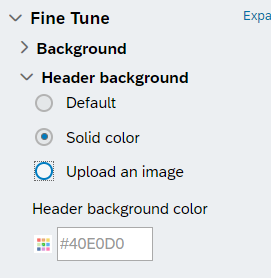 |
Header Background
- Header background, aka BizX header
- You can choose to upload an image or even a solid color
- Same header will be carried across the suite
|
Theme Manager : Logo
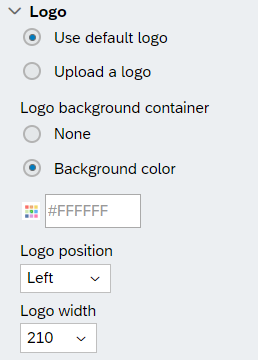 |
Logo
- Customers use their company logo for a uniform look and feel
- Default Logo – Older configuration in Admin Center, will be picked
- Upload a logo – Customer can upload a logo specific for the theme
- Background Container – To fill the void space for logo background
- Logo Position – Customer can display logo, either to left, right or center of the page
- Logo Width – This allows customer to choose the width for the uploaded logo
Note : Logo height, is not available. BizX header has standard height of 83px, and allowing customers to increase this will skew the rest of the page
|
Theme Manager : Color Codes
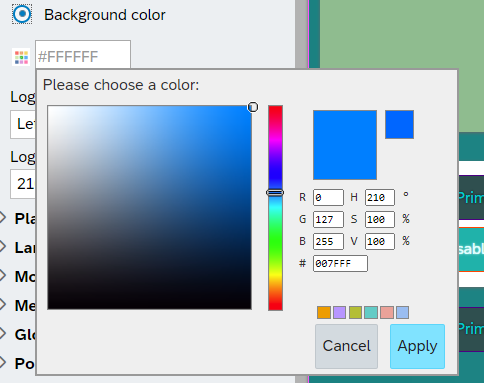 |
Color Codes
- Throughout the Theme Manager, for any color you choose, you will see a corresponding color code that gets generate
- This is a 6 alphanumeric code, aka HEX Code
- HEX Code comprises of 3 color components (Red (R), Green (G), Blue (B)
- Each color can have a value from 0 to 255 (total 256)
- These values are converted to 2 character Hexadecimal Code (00 to FF)
Note : Customer can also enter HSV Value, which is another way to define a color (Hue, Saturation, and Value)
|
Theme Manager Impact on Learning
Home Page
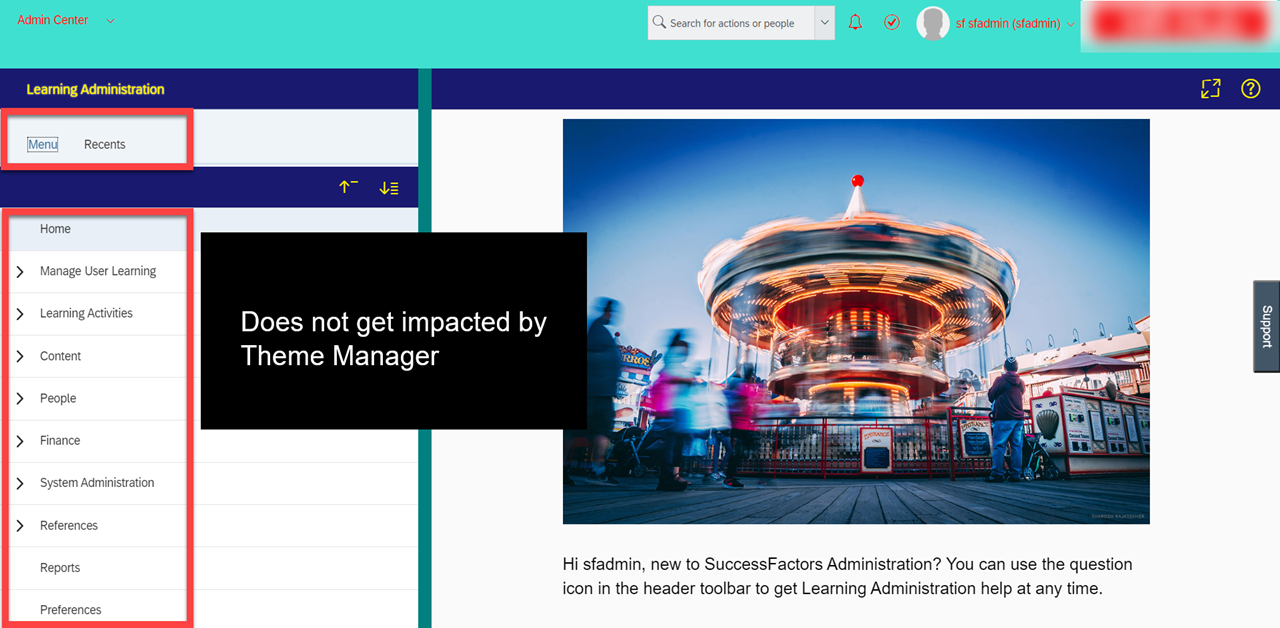
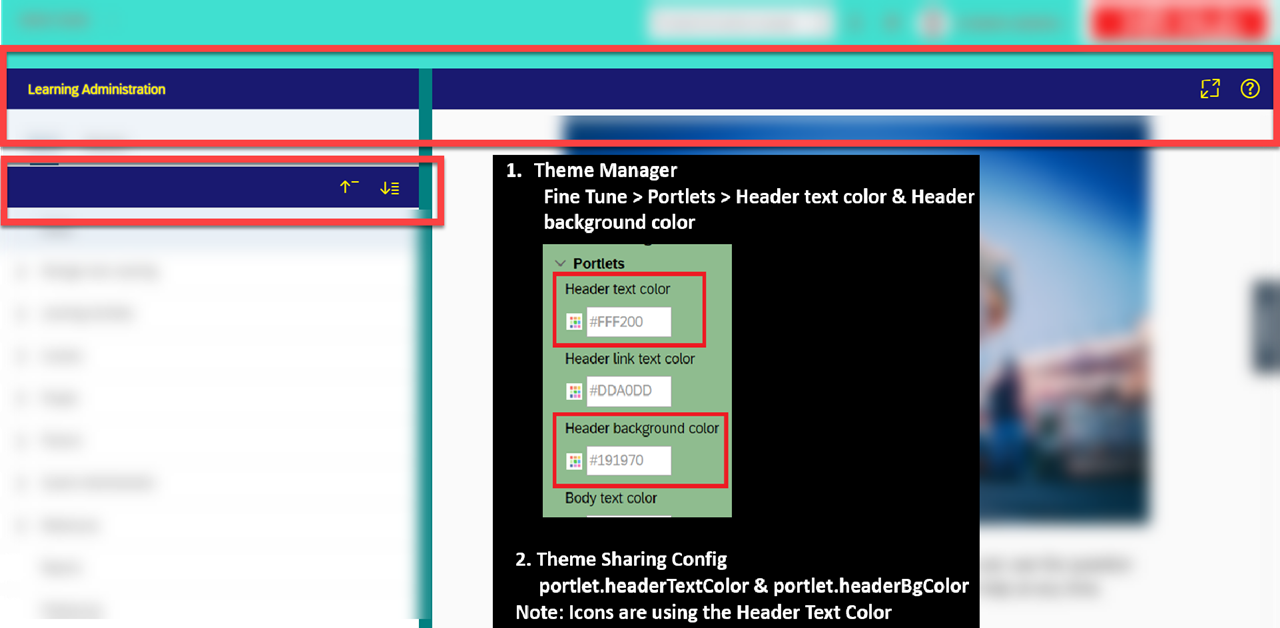
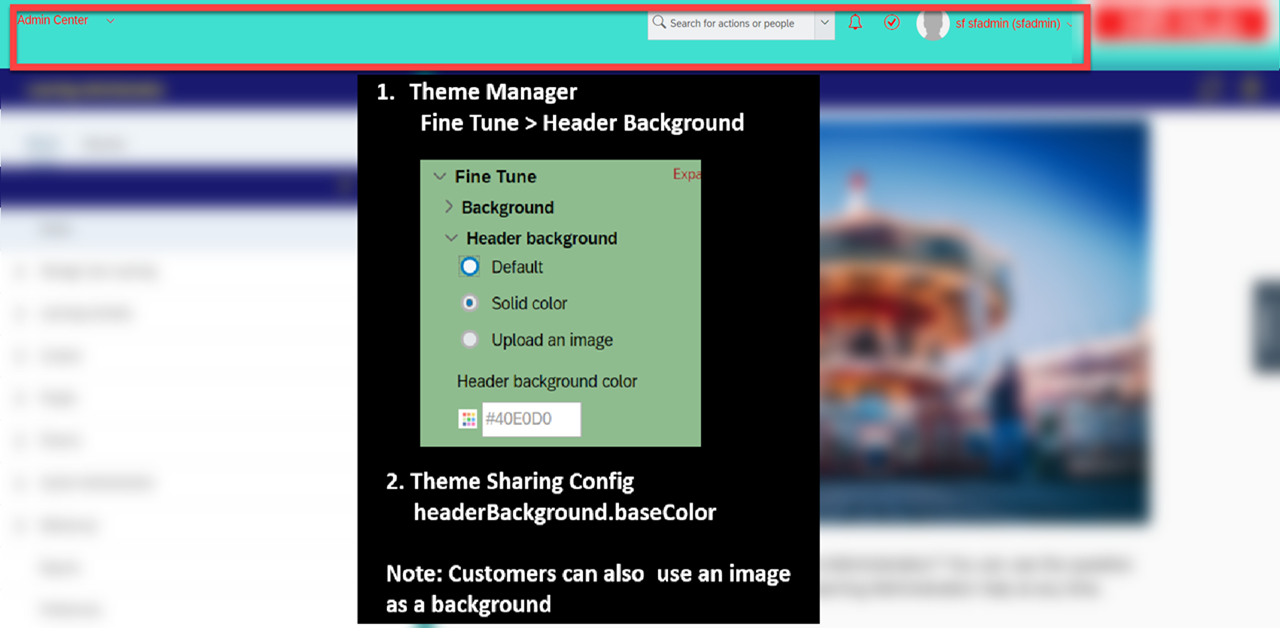
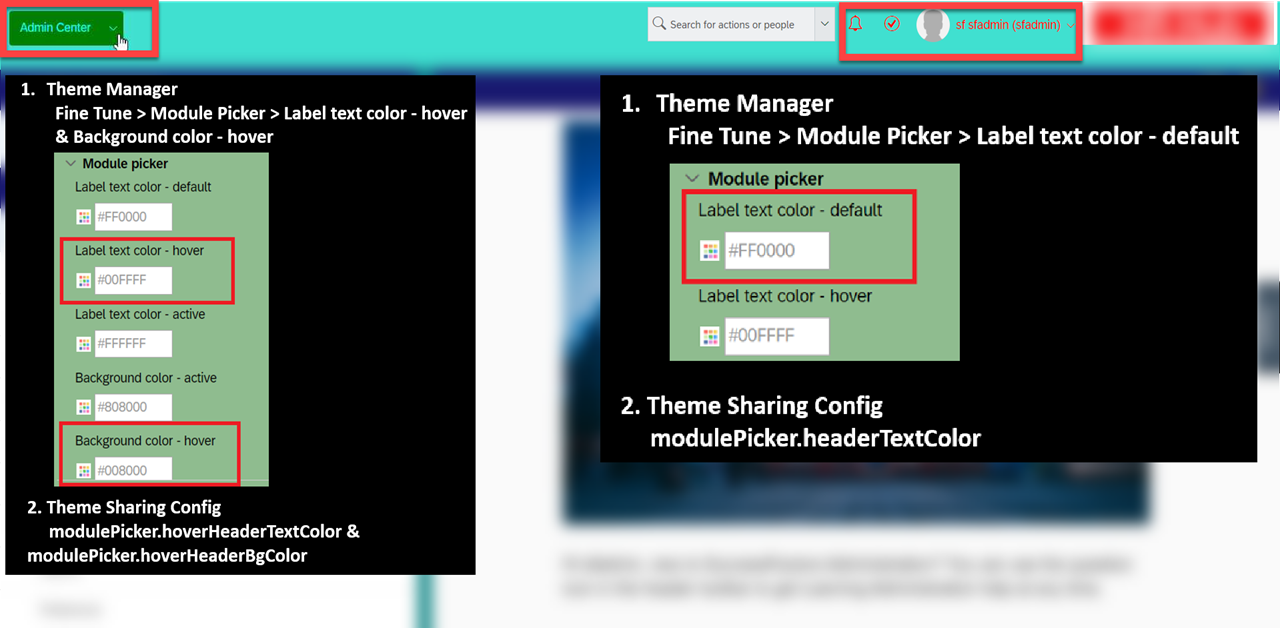
Search Screen
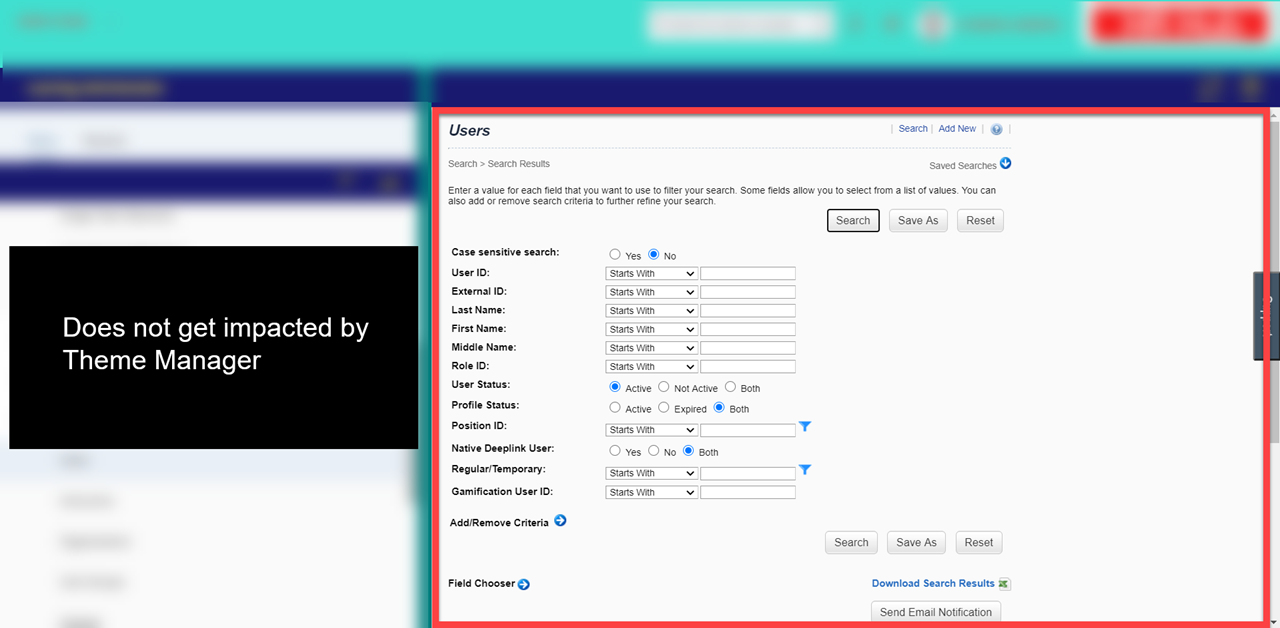
Any Entity Records (User, Items, etc.)
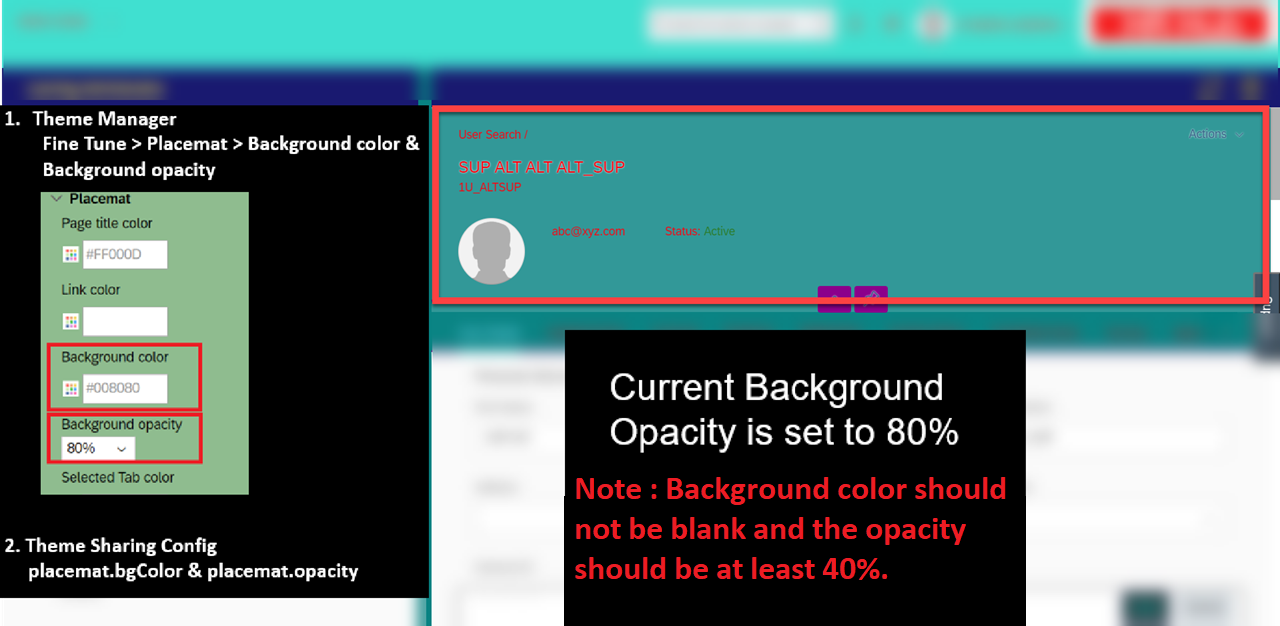
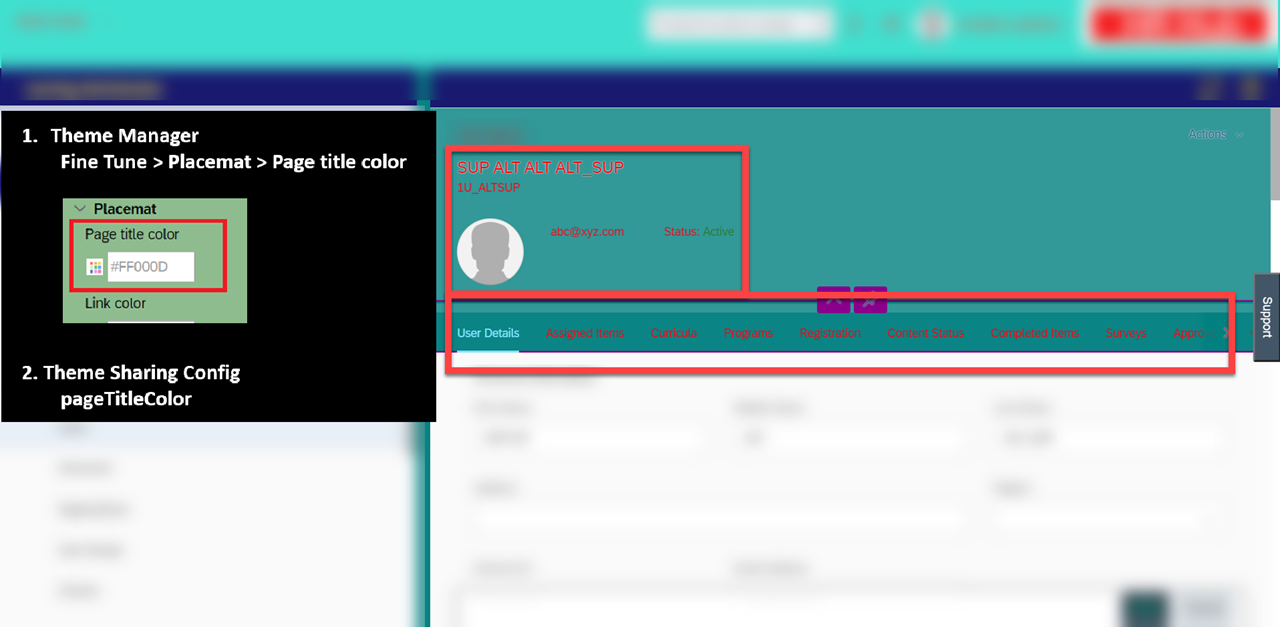
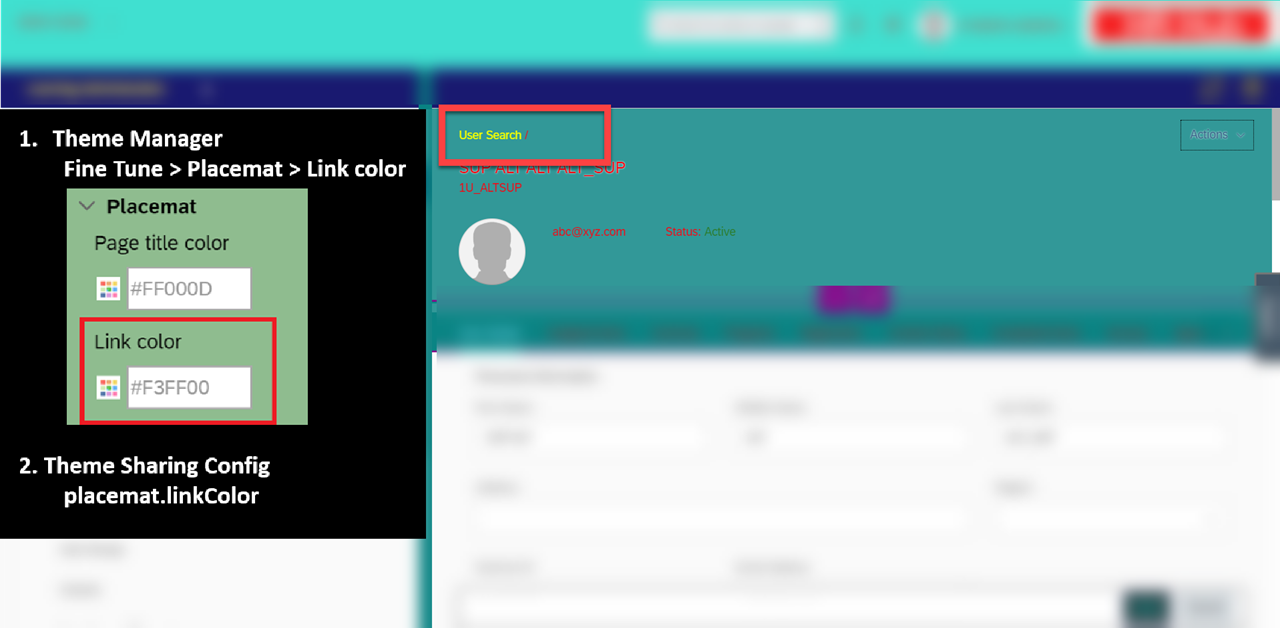
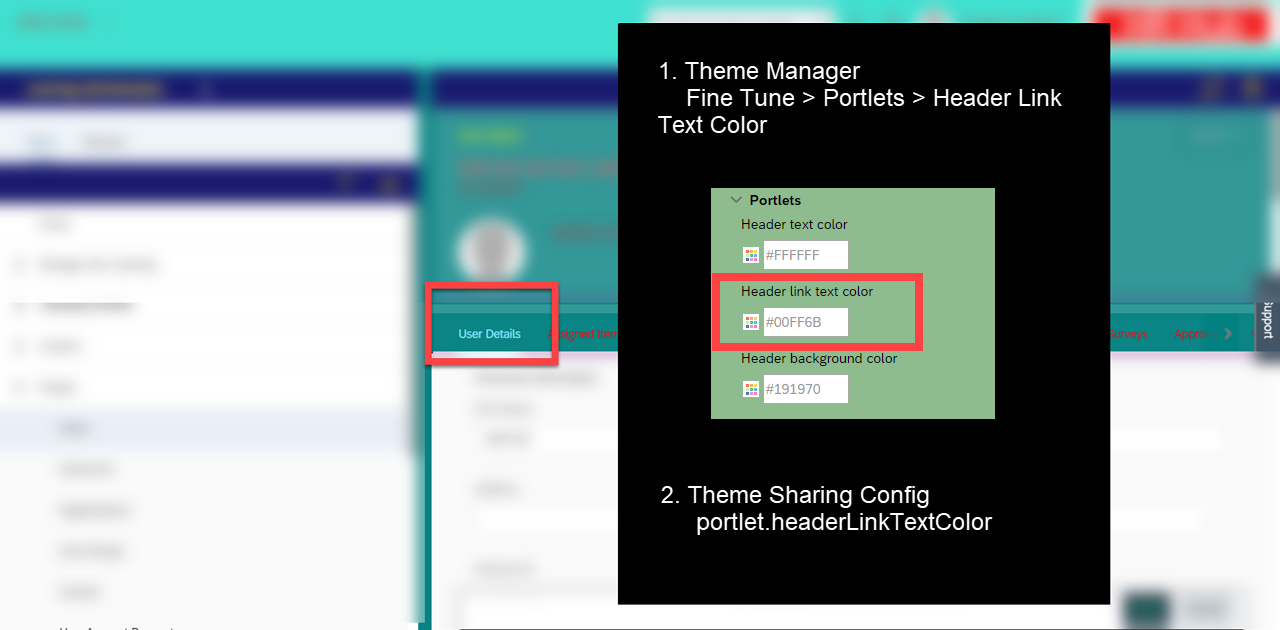
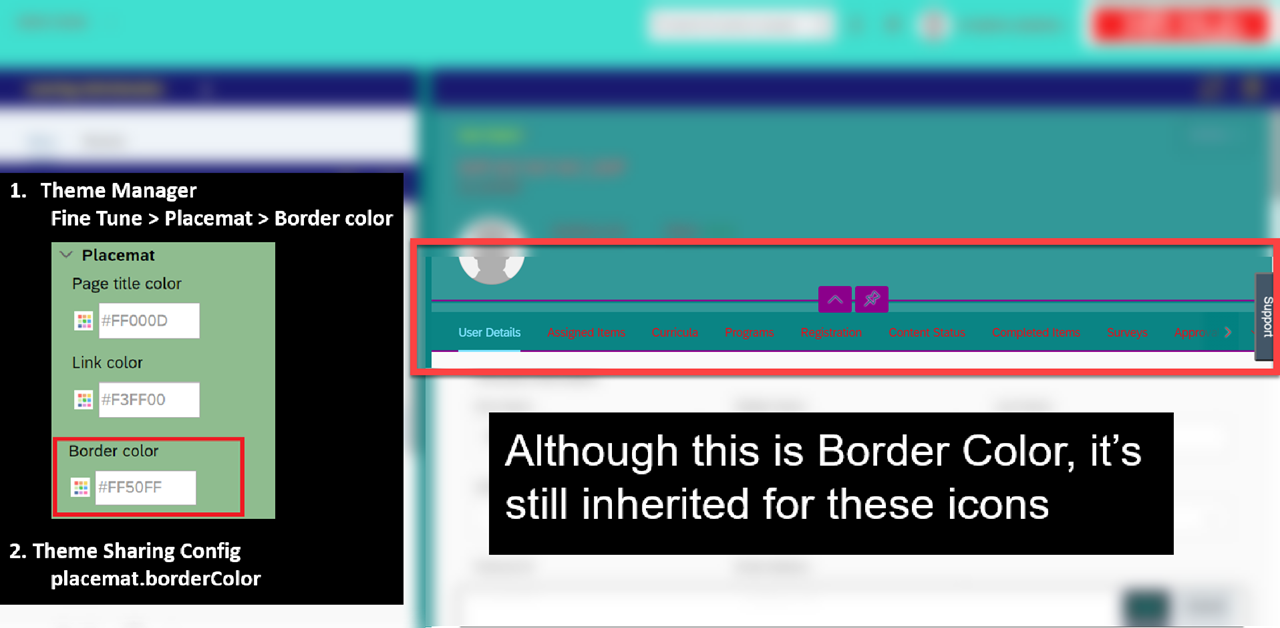
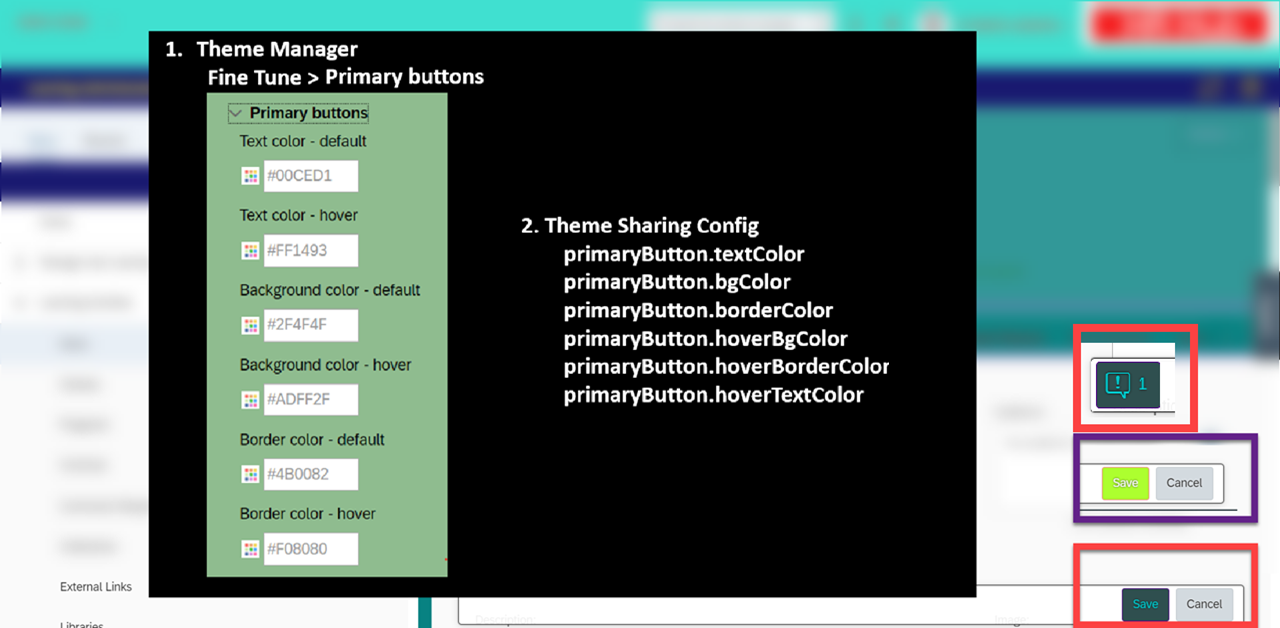
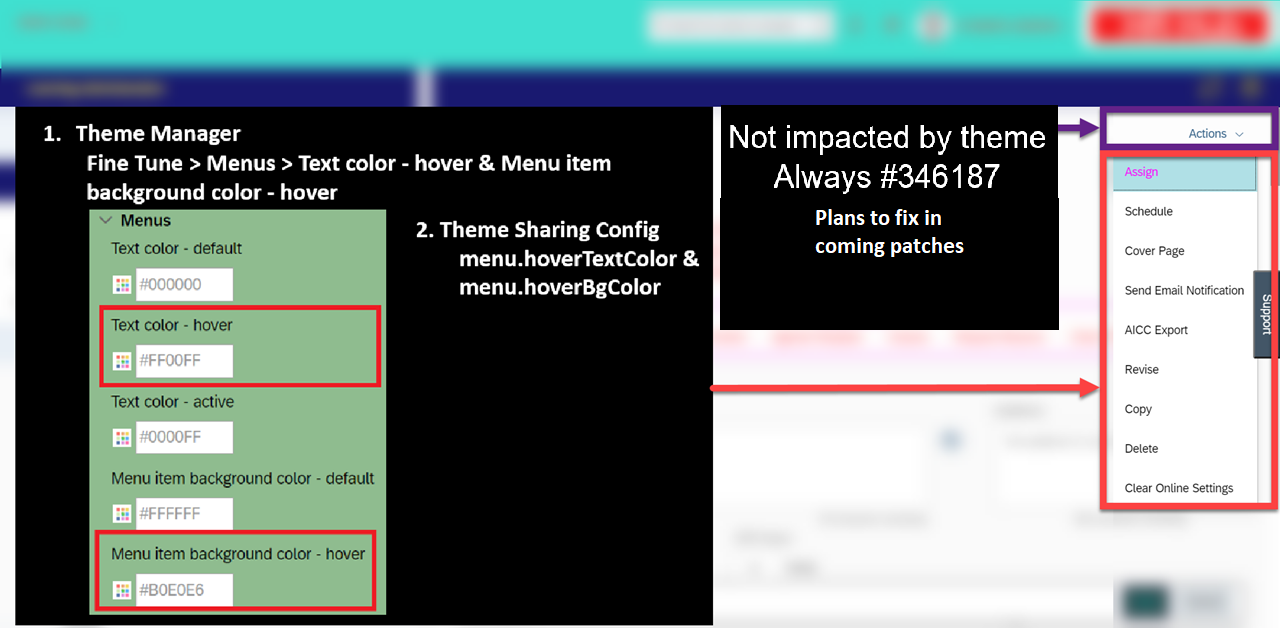
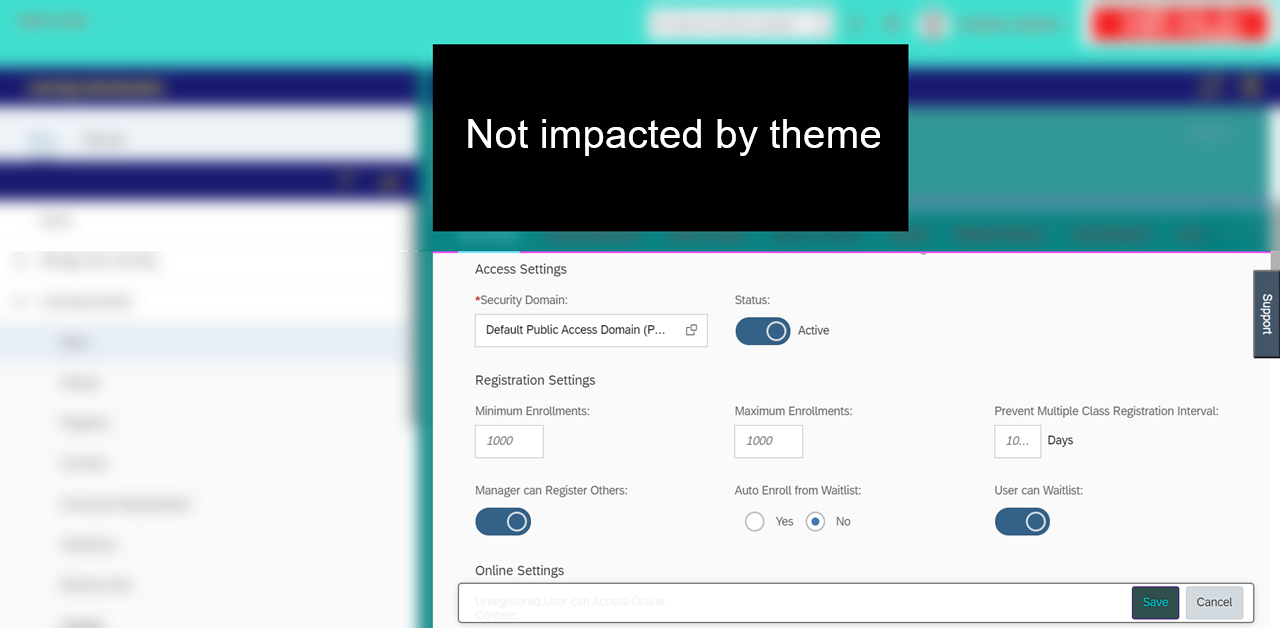
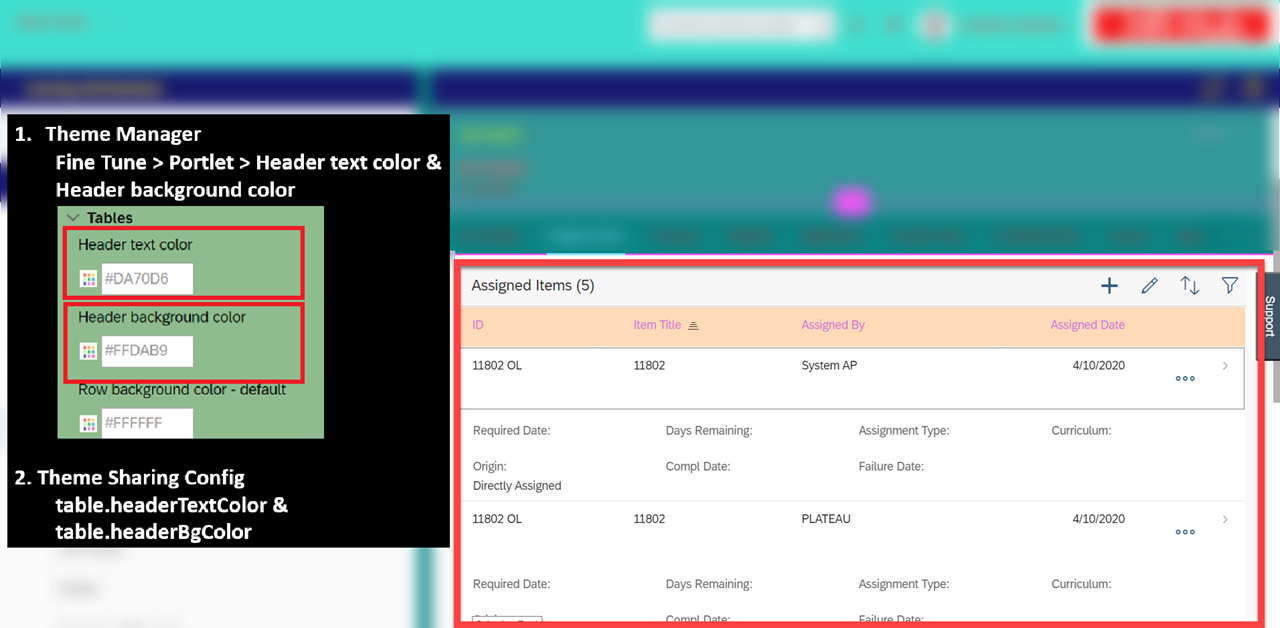
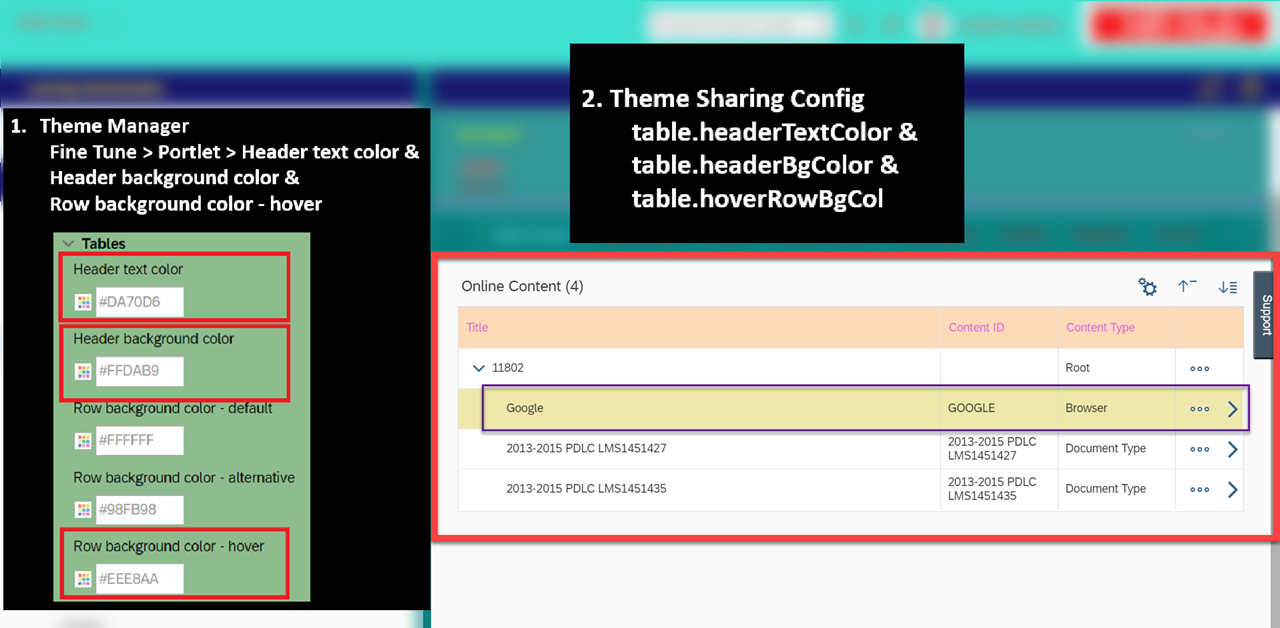
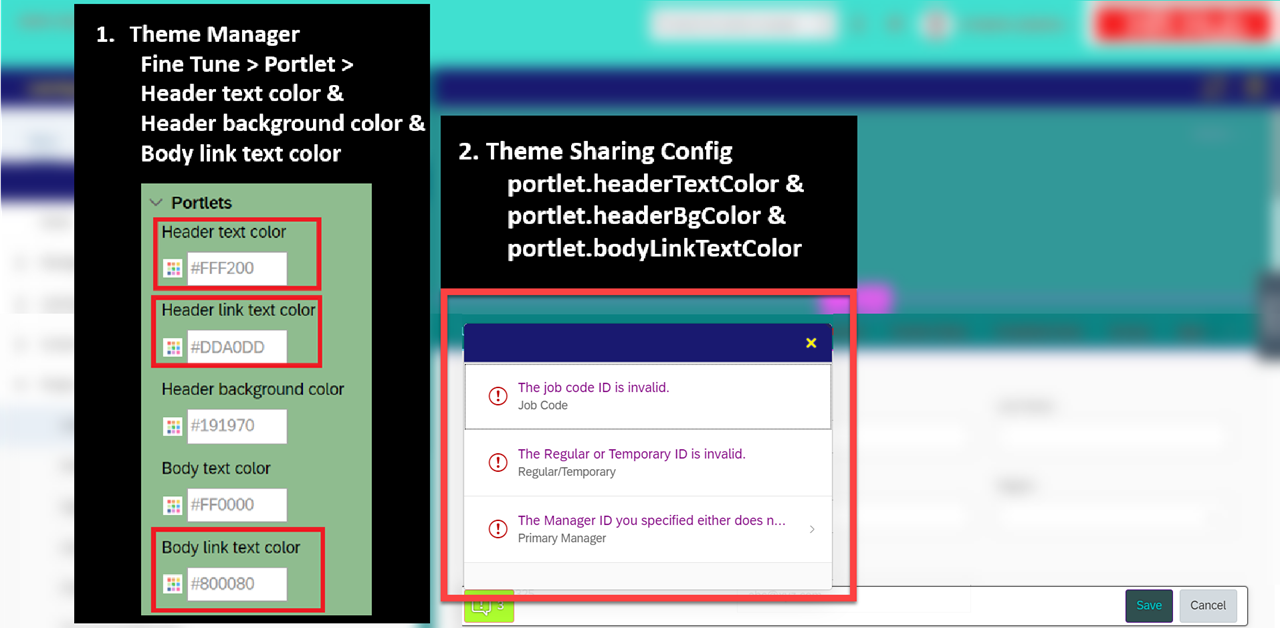
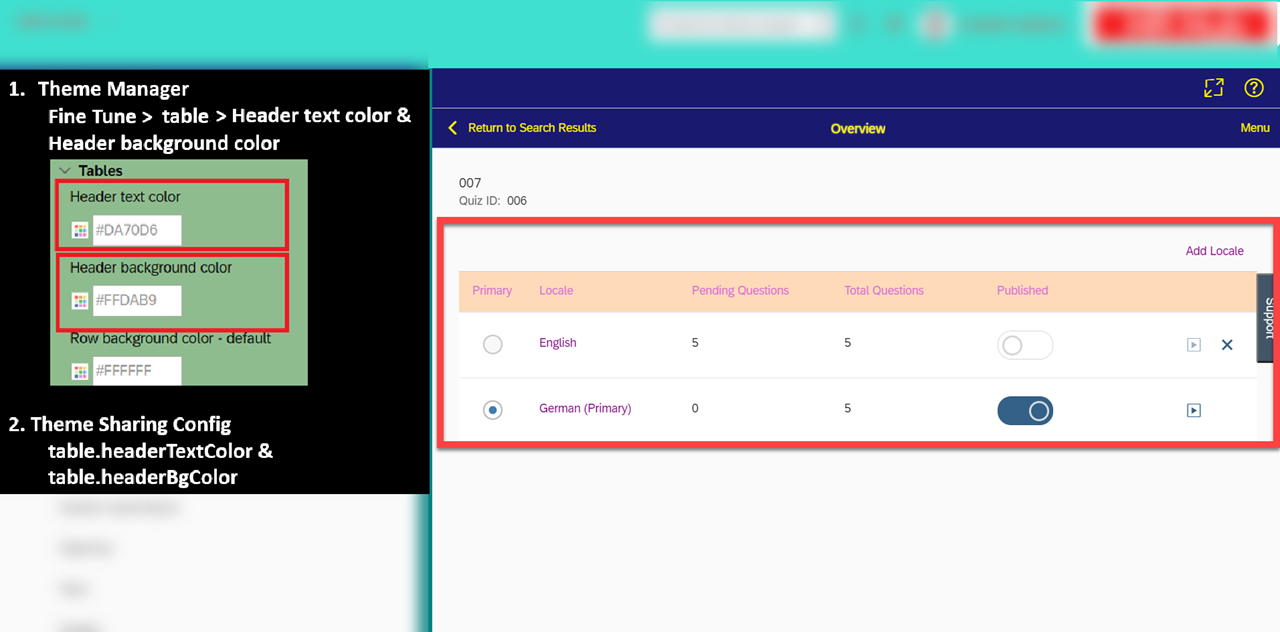
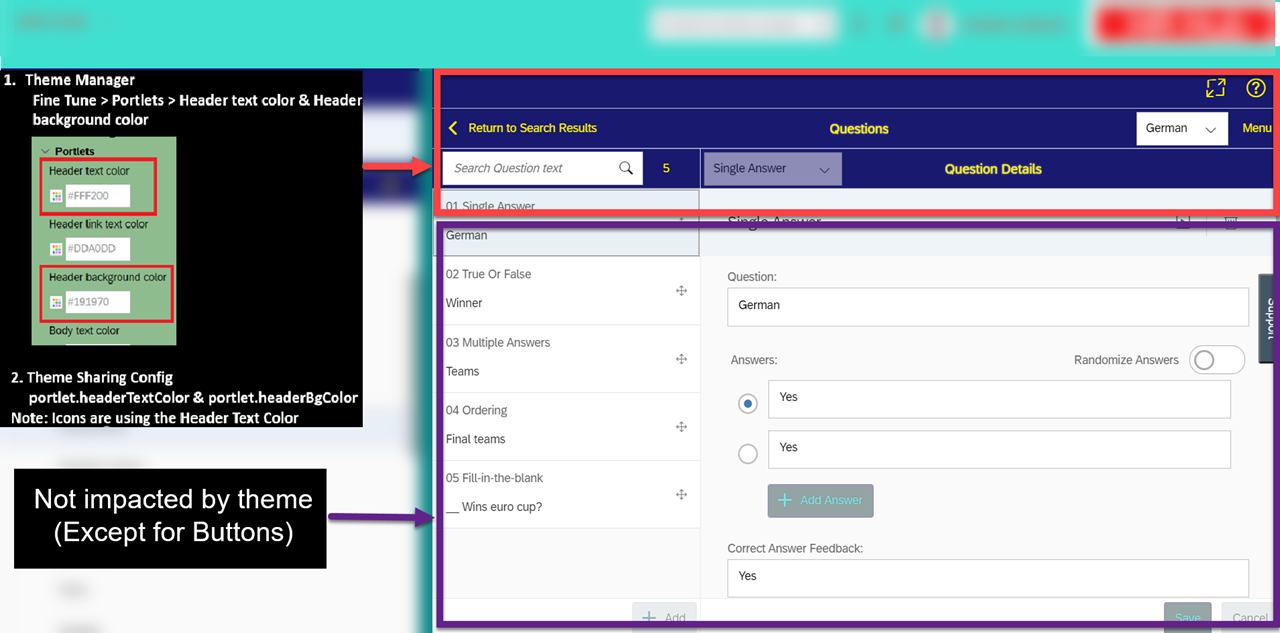
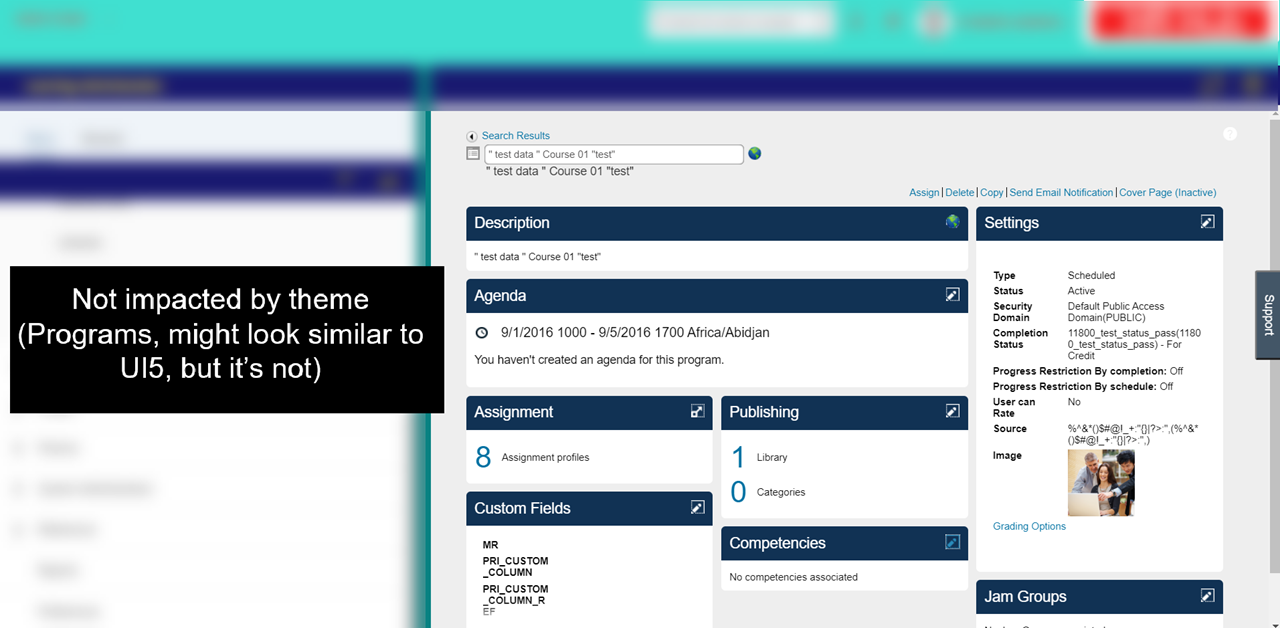
Keywords
Theme Manager, New Admin UI, sf, success factors, LMS, admin , KBA , LOD-SF-LMS-THM , Theme Related Issues , LOD-SF-PLT-THM , Theme Manager Issues , LOD-SF-LMS , Learning Management System , How To
Product
SAP SuccessFactors HCM Suite all versions ; SAP SuccessFactors Learning all versions
Attachments
/support/notes/service/sap_logo.png) SAP Knowledge Base Article - Public
SAP Knowledge Base Article - Public/support/notes/service/instagram2.svg)